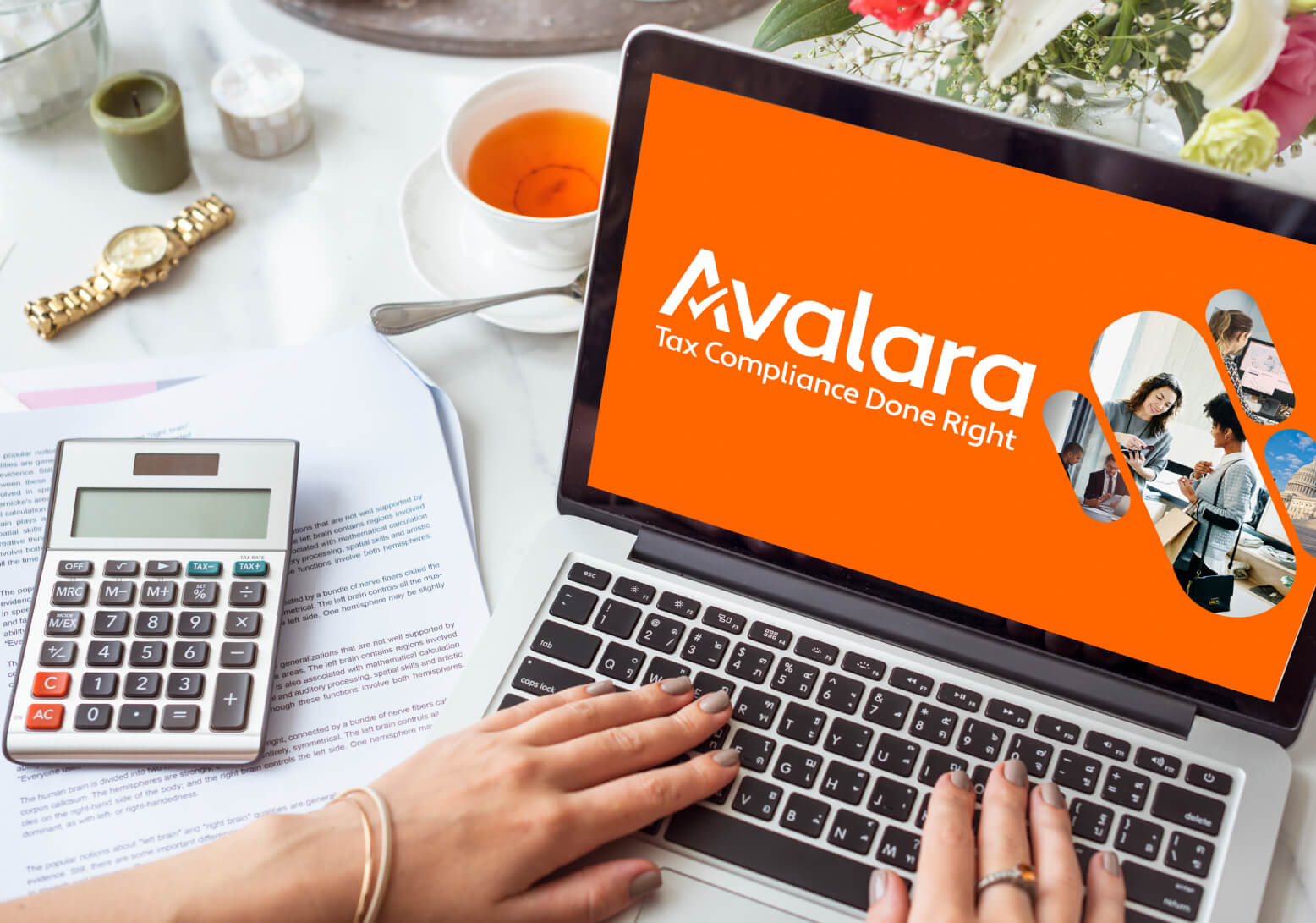PowerBI is a powerful tool that is able to handle both data transformation and data visualization. In recent years, the developers behind PowerBI have introduced PowerBI online: a new cloud solution where offline PowerBI Desktop users can upload their dashboards and share it with other licensed users.
While the new solution is quite useful, PowerBI does contain certain limitations that Desktop users should be aware of. Check out the following tips on what Desktop users should pay attention to before uploading their dashboards.

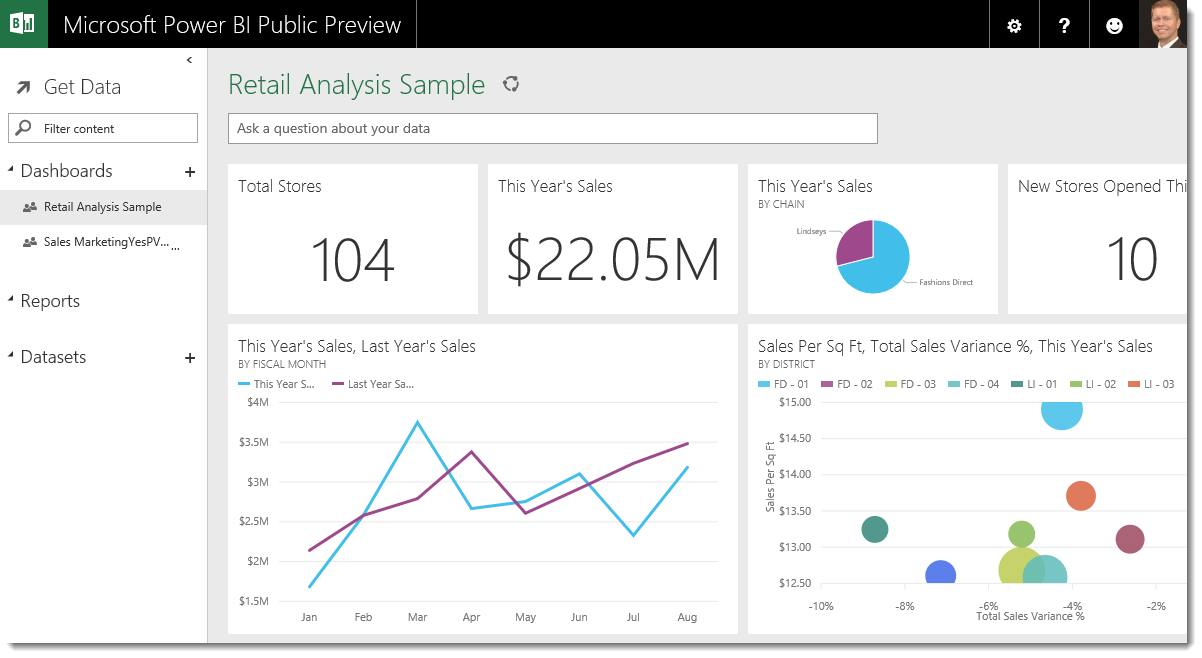
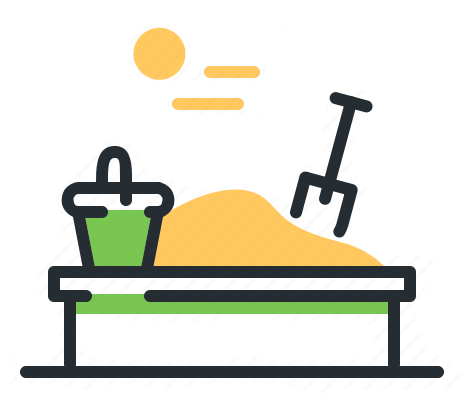 Proof-of-concept is to make sure that the PowerBI Online App you are building includes everything you need for it to work. Not doing a proof-of-concept may cause you to miss certain key issues in the app development process. For example, if you want to schedule PowerBI to refresh without using PowerBI DataFlow, then you have to host a gateway on a secure windows PC. Thi is so that the data is able to be imported through that gateway to your PowerBI online app. If you had not tried this out as a Proof-of-concept, you might have assumed that uploading the PowerBI app is enough to schedule your data refreshes.
Proof-of-concept is to make sure that the PowerBI Online App you are building includes everything you need for it to work. Not doing a proof-of-concept may cause you to miss certain key issues in the app development process. For example, if you want to schedule PowerBI to refresh without using PowerBI DataFlow, then you have to host a gateway on a secure windows PC. Thi is so that the data is able to be imported through that gateway to your PowerBI online app. If you had not tried this out as a Proof-of-concept, you might have assumed that uploading the PowerBI app is enough to schedule your data refreshes.