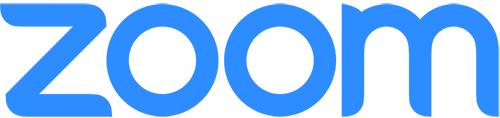Whether it is for a family game night or an enterprise level meeting with new clients, it is more likely than not you have been using Zoom to stay virtually connected with others. It seems that every time you log into LinkedIn you see a link to funny virtual backgrounds or a screenshot of a team happy hour. In fact, the San Jose, CA based telecommunication provider has seen its user headcount climb from about 10 million people at the end of 2019 to over 200 million daily participants by the end of March.
Despite its widespread use and spike in popularity, there has also been a rising amount of negativity and speculation surrounding Zoom. We all have read reports of hackers selling user info, no end-to-end encryption as promised, and even SpaceX and Google telling their employees to uninstall the video tool. “Zoom-bombing” and various security bugs have caused the company to update their own privacy tools.
The obvious question is “what steps can I take to ensure the protection of my privacy while using Zoom?” After all, if you see a company like NASA suddenly ban the tool, wouldn’t you be wary? The good news is that Zoom has implemented some new security features on top of existing functionality. Check out some best practices for securing your meetings on a personal and organizational level below: