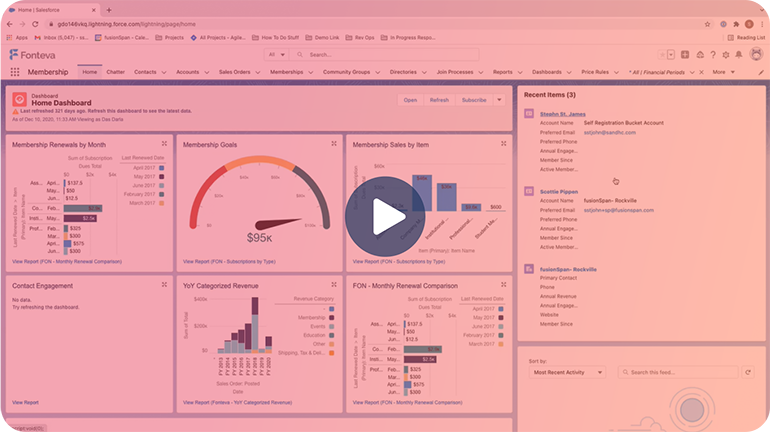90+ Installations
Object Roster Views
Display any object’s data within the customer portal so customers can manage records (for example, to associate contacts with an organization). Dynamically generated tables work with any standard or custom object. Staff may define which fields are displayed, editable, and who can modify them. Additional use cases include: Employee Roster Management, CEU Tracking, Disclosures or Conflicts of Interest, Committee Participation, and more.
- Transcript -
00:00:08
Stephen St. John: hi everyone, my name is Steven St john and i’m a solutions consultant here at fusion spin.
00:00:15
Stephen St. John: And I am going to be doing a short presentation to showcase our employee roster accelerator.
00:00:23
Stephen St. John: Before we get started, I wanted to give a high level overview of what the roster accelerator is as a whole.
00:00:32
Stephen St. John: So what the roster accelerator is is it allows you to display objects from inside sales force.
00:00:36
Stephen St. John: into the customer community.
00:00:45
Stephen St. John: Now, this can be any type of custom objects that have been created for standard objects that are already within your org.
00:00:53
Stephen St. John: Now to get started, we are going to start on the stark industries account page.
00:01:00
Stephen St. John: And there’s a couple of key pieces here that I want to highlight before we transition over to the primary contact.
00:01:07
Stephen St. John: So for the employee roster what we are displaying in the portal itself.
00:01:10
Stephen St. John: Is the contact section.
00:01:26
Stephen St. John: So what we are trying to accomplish here is to provide a self service model that allows for primary contacts or other Members, they should have the correct level of access to be able to access the company roster.
00:01:30
Stephen St. John: Within the portal and make change.
00:01:39
Stephen St. John: So this could be if you have a primary contact that needs to add other employees or remove affiliation.
00:01:54
Stephen St. John: So, to get started, we are going to transition over to the contact Tony stark now if you notice Tony stark, as you can see, is the primary contact of start industry.
00:01:58
Stephen St. John: So when we log in as Tony stark.
00:02:06
Stephen St. John: In the experience here, as you can see, we are already on the employee roster.
00:02:18
Stephen St. John: Now, if you notice, we are able to see where there are a couple pieces set up where it’s displaying first and last name the title, as well as the work email.
00:02:27
Stephen St. John: But because Tony is the primary contact, he has the ability to add new contacts.
00:02:35
Stephen St. John: So to do that what we are going to do is we are going to start by clicking on this add new contact button.
00:02:56
Stephen St. John: And you can see right now it’s only collecting first name last name title and work email, we will go over shortly, where you can configure and add new fields but really you can collect any fields that you would like that are related to the individual contact record.
00:03:04
Stephen St. John: So for this example, we are going to go ahead and work on creating this new contact.
00:03:11
Stephen St. John: And you also have the ability to.
00:03:17
Stephen St. John: Mark certain fields to be required for this example, none of the fields that we have are required.
00:03:22
Stephen St. John: But that can also be configured to meet those individual meet.
00:03:32
Stephen St. John: So, as we click save what is happening is the salesforce is creating the individual contacts within the system.
00:03:40
Stephen St. John: So, once the contract itself has been created, we can refresh the page.
00:03:52
Stephen St. John: And, as it rebuilds the employee roster what you’re going to see is that it has added this new contact that we have Bruce banner.
00:03:59
Stephen St. John: Now, one of the other pieces that you have the ability to do is to make edits.
00:04:04
Stephen St. John: So, as you can see, there is this pencil icon right here, you can focus on this pencil.
00:04:13
Stephen St. John: So another thing of being able to control what can be added and edited is, if you remember when we added Bruce in as a new.
00:04:26
Stephen St. John: employee of start the industry, the primary contact did have the ability to add an update all four of these, but, as you can see now now the work email has already been interested intern.
00:04:29
Stephen St. John: Tony does not have the ability to edit.
00:04:45
Stephen St. John: So, not only do you have the ability to select what fields are entered upon creation, but you also have the ability to restrict or allow those same primary contact to do individual edits based on your organizational requirements.
00:04:51
Stephen St. John: Now, as we mentioned, we can go back to start industry.
00:05:03
Stephen St. John: And once we refresh the page here you’ll also see that, just like we saw in the portal you contact has also been updated to show Bruce banner, the new contact that we created.
00:05:14
Stephen St. John: So I know that we mentioned previously, that the rosters looking to display individual objects into the overall portal.
00:05:24
Stephen St. John: So I wanted to show you a little bit of some of the information under the hood just to show you how certain pieces can be configured very quickly and easily.
00:05:43
Stephen St. John: So the employee roster that we have is here, this is where you are able to create individual rosters so if you’re working with our team, we would set up the employee roster, but this is just something where your team could utilize the roster accelerator as a whole for different pieces.
00:05:51
Stephen St. John: So, as you can see, I wanted to highlight the object to play as we mentioned that’s what allows them to show the individual objects.
00:06:06
Stephen St. John: For this example was the stark industries contact object, but really what we are showing his contact and then you can query which you see, they are here to only show the contracts that are related to the logged in user account.
00:06:12
Stephen St. John: And then I also wanted to showcase how easily it is to add new fields.
00:06:17
Stephen St. John: So when you click on this arrow you see the setup fields here.
00:06:34
Stephen St. John: So this is where you pick the fuse that you would like to have shown, this is where do you can reorder them there’s a couple pieces here so as you can see, there are these individual checkboxes where you can make each entry require.
00:06:46
Stephen St. John: And then, as you can see here, we also talked about how you could make things editable or not edited so as you can see the work email, which was not allowed to be edited is to have that checkbox checked as know.
00:06:55
Stephen St. John: And then, adding a new field in here is as simple as pressing new bringing the correct field in and then it will automatically display on the roster.
00:07:11
Stephen St. John: So our team would be very happy to walk you through not only the employee roster but other use cases that we’ve seen organizations use please reach out if you have any questions at all, and we look forward to connecting with you soon, thank you very much, have a great day.
Book your personalized demo today!
Ready to see this accelerator in action? Our personalized demos are designed to showcase the features and benefits that matter most to you. Complete the form below, and one of our experts will reach out to schedule a demo tailored to your specific needs.