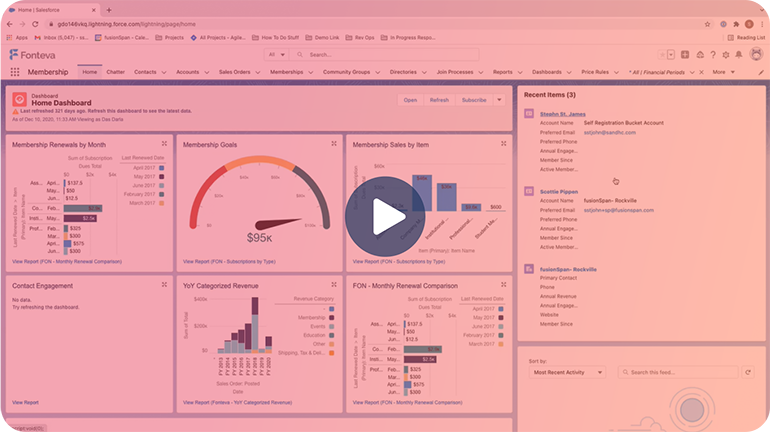54+ Installations
LockBox and Payment Applicator
Lockbox/Payment Applicator allows organizations to streamline the application of payments within their Salesforce instance. Within the LockBox object, staff can upload, validate, and apply payments for multiple orders quickly. These files are uploaded in an excel (.cvs) format.
- Transcript -
00:00:14
Stephen St. John: hi everyone, my name is Steven St john and i’m a solutions consultant here Jesus man today i’m going to be showcasing a short DEMO on our last boss for payment applicator accelerator.
00:00:27
Stephen St. John: And what the lockbox accelerator is utilized for is for staff to be able to process large amounts of payments so generally these payments come from.
00:00:36
Stephen St. John: You know the faith, whether these are a product of the a check or any other type of off the side payments not handled within the system initially.
00:00:44
Stephen St. John: So, to get started, the first thing that i’m going to show you is our base template so this template is for the lockbox.
00:00:51
Stephen St. John: CSV file that will be loaded into the system and then we’ll have the individual payment applied.
00:01:09
Stephen St. John: So, as you can see some of the fields that are being captured is the payment date the sales order number two the corresponding payment as well as the method of payment, with the corresponding chess numbers or the last four in the case of credit card, as well as the total amount.
00:01:28
Stephen St. John: So now for this example we are logged into one of our DEMO or we are going to be showing you how to navigate from the home screen, which is where we are now, this would be very similar to any of your staff members logging in, and this is the first home screen that they will see.
00:01:42
Stephen St. John: So, to access the lockbox but you need to do is you need to go to the payment request headers object and that can be found here or go into the APP picker and going to the payment request headers.
00:01:51
Stephen St. John: So when you click on here, the first thing that you are going to notice is that it does automatically pin you to the most recently viewed.
00:02:02
Stephen St. John: We do have the ability, here, to go to all and, as you can see, it has all of the payment request headers that has been processed to out this specific or.
00:02:06
Stephen St. John: We do have them as auto number that the naming.
00:02:11
Stephen St. John: processes can be configured to meet the organization’s individual meet.
00:02:24
Stephen St. John: So, before I process in on how to go through the initial stages of the first thing that I wanted to highlight is that I do have a I have configured and error file.
00:02:31
Stephen St. John: That has been brought up to show a few of the things from the original file the soft, but it does have a couple things missing.
00:02:38
Stephen St. John: As you can notice, you know the check number last four are not present for two of these, one of the amount is not correct.
00:02:50
Stephen St. John: So, before I go into the full processing of the overall sales orders, I wanted to showcase how the checks and balances work within the lockbox to make sure that the correct payment being applied.
00:02:56
Stephen St. John: So for this example i’m going to go back to the payment request headers.
00:02:59
Stephen St. John: And i’m going to click on new.
00:03:11
Stephen St. John: So the first thing is you just click save and from here, and you can see you’ve created a new payment request header, which is the first step in loading in the overall payment.
00:03:23
Stephen St. John: So, as you can see, here it had does have the summary of payments, the overall count, those are both mirror and as of right now the payment request details does not have any information.
00:03:35
Stephen St. John: So the first step in the process is to click on this upload payment details button so once you click on this it doesn’t bring you the option to upload a file.
00:03:43
Stephen St. John: So for here i’m going to click on that arrow file that I just showed and i’m going to bring that into the system.
00:03:57
Stephen St. John: So, as you can see here now, the payment request details are pulling in this three individual lines and, if you remember from our files, there are three individual payments here to be processed.
00:04:09
Stephen St. John: So from this portion of the lockbox steps as of right now, nothing has touched the system, so it has not validated anything, it has not checked to make sure the sales orders even exist.
00:04:17
Stephen St. John: So that is step two so you notice now, instead of the upload payments, now there is the validate payment details.
00:04:20
Stephen St. John: So from here you’re going to click validate.
00:04:38
Stephen St. John: And what the system is going to be doing is it is going to be checking multiple things, including does the sales order, and this is the sales order close and then are the individual amounts correct and if the check or credit card numbers are here.
00:04:44
Stephen St. John: Now, as you can see, on the payment request details, it does show that there are data errors found.
00:04:49
Stephen St. John: So when you click on the view all buttons.
00:04:53
Stephen St. John: As you can see, it does have the validation error messages.
00:05:04
Stephen St. John: And what it is highlighting to you is telling you not only what is wrong, but if there are multiple things it gives you both pieces that are missing from this individual section.
00:05:11
Stephen St. John: So, as you can see from the first line it says, neither the check number nor the last for his presence.
00:05:23
Stephen St. John: And if I go back to my file, as you can see, the system is correct, so one of the validation rules that are in place, is that, regardless of the check or credit card that is put here in the method of payment.
00:05:33
Stephen St. John: it’s just verifies that one of these discretion, so if the check number or last four is not correct, then it will flag it and let you know that you are missing something.
00:05:51
Stephen St. John: On the second line it says here that the check number or the last four also isn’t present, but also that the payment amount in the sales order total is not correct, so, as you can see here the sales order total is 50 and the payment is for $49.
00:05:59
Stephen St. John: So when we go back to our files, again, we can see that the total amount is in fact 49 and not that $50 amount.
00:06:13
Stephen St. John: So lockbox does not allow for the over or under payments on individual sales orders, so it will always verify that the sales order number and the total match up in the system itself.
00:06:27
Stephen St. John: So for this example, you know we do already have the individual file that has the correct information so for that i’m just going to quickly create another payment request header.
00:06:38
Stephen St. John: If you were creating this file in your accounting team was uploaded payments, you know we would give you that individual list, no matter how many of the payment details that you have.
00:06:48
Stephen St. John: So you will be able to update those files, I already have a file already, I will just go back to the original process so again, we are creating a new request payment header.
00:06:59
Stephen St. John: Because, since there were data errors found in the file, it will not allow you to automatically upload the rest of them you do need to either remove those individual payments from the file.
00:07:06
Stephen St. John: And you know kind of work on fixing those separately or you need to update that information from the file as a whole.
00:07:11
Stephen St. John: So from here i’m going to upload the payment details.
00:07:20
Stephen St. John: And, as I mentioned, I have this other piece here, which is the last box template, which is the first template that we saw.
00:07:33
Stephen St. John: And as you can see, it once again brought in the three payment details, and you can see now if they change it to that validates payment details.
00:07:41
Stephen St. John: So for here, as I mentioned earlier, what it’s going to be doing is that it’s going to be validating that everything is correct.
00:07:50
Stephen St. John: And as you can see the status is different now, instead of having any type of error is the same, that the all the statuses for all three is ready to apply.
00:08:02
Stephen St. John: Soon, as you can see now that they are ready to apply the apply payment details button has now here so for this section which you are going to be as soon as you just click on this button.
00:08:11
Stephen St. John: Again, as you see here, says the payment is being a five so depending on the size of the file is the longer that it will take.
00:08:19
Stephen St. John: So what is individually doing this going in and applying the correct payment amount in closing out those sales orders and marketing and it’s paid.
00:08:26
Stephen St. John: So to kind of check the status of your overall sales orders, you will have to refresh the screen.
00:08:34
Stephen St. John: And as you can see here to have the payments has been a five the third one is being a five currently.
00:08:41
Stephen St. John: Let me refresh the screen, one more time.
00:08:51
Stephen St. John: And as you can see here, it does keep you updated in real time, so I will give it another refresh.
00:09:01
Stephen St. John: And as you can see now, you can see the status for all three of the individual payments as the status as payment as applies.
00:09:08
Stephen St. John: So when we go to the individual sales orders, now we can open up the sales orders that are linked directly from this file.
00:09:15
Stephen St. John: And as you can see the sales order status for the individual sales order is marked as paid.
00:09:31
Stephen St. John: to play, please, thank you very much for taking the time to watch our last box accelerator presentation, please let us know if you have any questions at all, and we would be happy to get those answered for you, thank you very much, and have a great day.
Book your personalized demo today!
Ready to see this accelerator in action? Our personalized demos are designed to showcase the features and benefits that matter most to you. Complete the form below, and one of our experts will reach out to schedule a demo tailored to your specific needs.