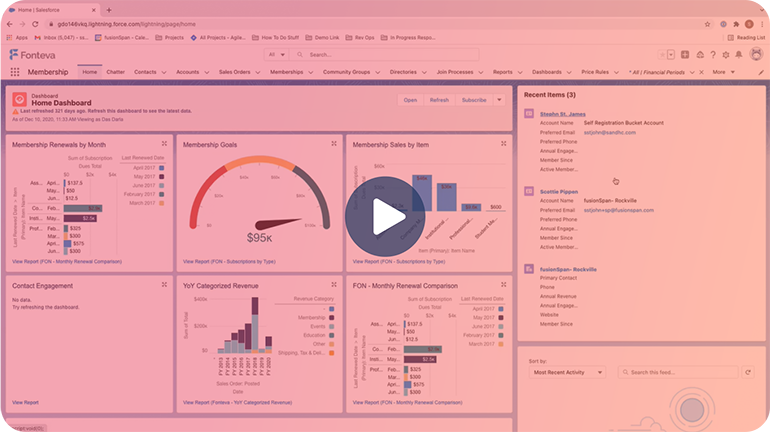50+ Installations
Financial Period Closer
This accelerator allows the accounting team to group transactions/transaction lines to a particular financial period and lock them. When locked no edits are allowed to key fields on the transactions or transaction lines.
- Transcript -
00:00:14
Stephen St. John: hi everyone, my name is Steven St john and i’m a solutions consultant here, using saying today i’m going to be walking you through one of our accelerator offering the financial period closure accelerator.
00:00:24
Stephen St. John: What we’re going to be showcasing today is the gathering and locking of transactions and transaction lines within specific financial periods.
00:00:38
Stephen St. John: To get started, we are going to start in one of our DEMO org and to access the financial periods bowser accelerator what you need to be able to do is first access that object.
00:00:45
Stephen St. John: So to do that we’re going to go to the top left corner and we are going to click on the APP.
00:00:51
Stephen St. John: So, as you can see, we can now search for all action items, so we are going to start typing in financial.
00:00:59
Stephen St. John: And as you can see, financial period has auto populated, so we will scroll down and click on that.
00:01:06
Stephen St. John: So here, you can see, the financial periods, this is a list view of the recently viewed.
00:01:13
Stephen St. John: So what we are going to do now we are going to work on creating a new financial period.
00:01:19
Stephen St. John: So for this example, we are going to go over to the top right corner and we’re going to click on new.
00:01:30
Stephen St. John: So from here, in this new pop up window, this is the start of the creation of the new financial period so from here, we would put in our date range.
00:01:34
Stephen St. John: So for this example we’re going to use may of 2020.
00:01:51
Stephen St. John: So alone with the name, you also need to input, the start and end date to your financial period, now we are going to do the entire month but based on your account effects does you could do this on a weekly basis or as whatever intervals works for your team.
00:02:00
Stephen St. John: So from here I’m going to go back to 2020 and i’m going to click on a start date of May 1.
00:02:05
Stephen St. John: And then I will enter in the end date will go back to 2020.
00:02:09
Stephen St. John: move over to May, and we will click on may 31.
00:02:18
Stephen St. John: So from here, we are going to click on save and the system will bring us to our newly created financial periods.
00:02:30
Stephen St. John: Now from here, what you are able to see if I go over to this related list, you can see the currently there haven’t been any transaction lines that have been gathered for this time period.
00:02:44
Stephen St. John: Because to assign the transactions to a new financial period that is actually the first step, wants to financial period has been created and what you’re going to do is you’re going to come over here and click this assigned button.
00:02:52
Stephen St. John: So, once we click on the assigned button, as you can see it as gathering all the transaction lines to this period.
00:03:01
Stephen St. John: The larger that the financial period is the longer that it will take the system to gather all of those individual transaction one.
00:03:17
Stephen St. John: So now, the system is complete in the assigning we will try vision back to the related lists and, as you can see, now we have transaction lines that now sit within our parameters of between may 1 and may 31 2020.
00:03:34
Stephen St. John: So when we open up one of the transaction lines, we can do this just fat check, you can see that it is a false in that date range and that this is a debit of $25 is what the individual transaction mind is here for.
00:03:51
Stephen St. John: So the next step in the financial period closure is to lock it now, this would be after your team has already done, the assignment, as you can see what we did in the previous step and also verifying the correct dates for the financial period of presence.
00:03:58
Stephen St. John: So, as you can see, we are doing all those may 2020, and so our date ranges do fit.
00:04:04
Stephen St. John: So from here, what we are able to do is, we will click on this individual lock button.
00:04:15
Stephen St. John: So, once we click on the lock button a pop up will come up just as a final step asking you, if you are sure that you would like to lock those transactions.
00:04:24.060
Stephen St. John: So for this example we already we’ve already checked our start and end dates, we made sure that everything looks good, so we will click on yes.
00:04:37
Stephen St. John: Now what the system is doing now is that it is going down each individual transaction line and locking those individual transaction line that sit within this specific financial period.
00:04:50
Stephen St. John: As I mentioned before the larger financial periods will take a few minutes as this one is a relatively small period, it is already finished.
00:04:57
Stephen St. John: So what I want to point your attention to now, before we open up back power transaction line.
00:05:13
Stephen St. John: Is this last button, if you notice before it was not marked as true or it wasn’t checked and, as you can see now that it is lot it does have this individual checkmark that is showing you that the that the transaction line isn’t fast locked.
00:05:18
Stephen St. John: So I will reopen this transaction line.
00:05:23
Stephen St. John: And as you can see, it still has this information here.
00:05:37
Stephen St. John: But when we talk about it being lost, what does that really mean, so what that means is is that there cannot be any changes to these reconcile transaction line, after they have been lost to by staff.
00:05:43
Stephen St. John: So let’s say that I wanted to come in and add a devil say I wanted to change it from 25 to 26.
00:05:47
Stephen St. John: let’s say we got to save.
00:05:53
Stephen St. John: As you can see, the system itself will not allow this record to face because of this, then mock.
00:05:57
Stephen St. John: don’t say that I wanted to add a creditor send out.
00:06:01
Stephen St. John: And erases debit as a whole.
00:06:12
Stephen St. John: That click save here, as you can see it again does not allow you to edit any record any pieces of this record that are associated with the last transaction.
00:06:30
Stephen St. John: So, now that we have officially checked, one of our transaction lines that we do see that we are not able to make any edits This is where we can come back.
00:06:36
Stephen St. John: To the details page, you can see that the status of the overall financial period is closed.
00:06:51
Stephen St. John: As you can see, it says is determined as a financial period can be edited now that it is marked as close, then it will allow it will not allow for anyone to edit any of the transactions that are associated with this financial periods.
00:07:02
Stephen St. John: Our accelerator also comes with pre built reports that you can see the detailed and summary reports of those individual transactions that were lost as well.
00:07:10
Stephen St. John: Thank you very much, and please let our team know if you have any questions, we would be happy to set aside some time to walk you through this.
00:07:16
Stephen St. John: And do a in person DEMO if your team would like thank you very much, and have a great day.
Book your personalized demo today!
Ready to see this accelerator in action? Our personalized demos are designed to showcase the features and benefits that matter most to you. Complete the form below, and one of our experts will reach out to schedule a demo tailored to your specific needs.