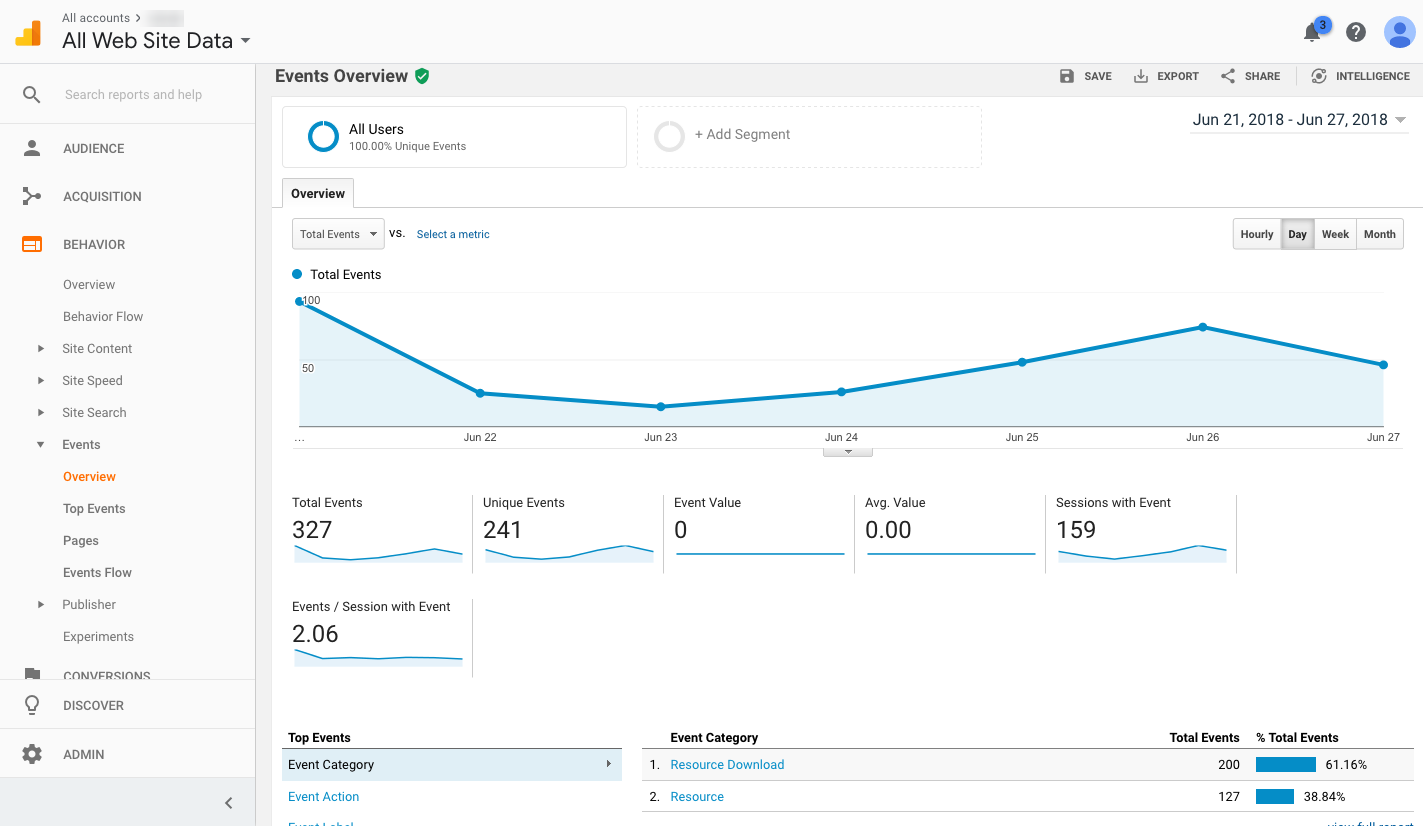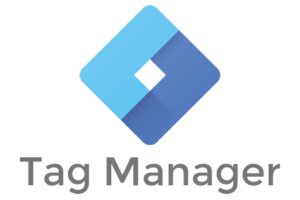 Is your organization’s website performance aligned with your business goals? Without properly leveraging your website’s data, it is difficult to know how you can improve your web presence and improve your users’ experience. We recommend using Google Analytics, a powerful free web analytics service, to track and report your website traffic.
Is your organization’s website performance aligned with your business goals? Without properly leveraging your website’s data, it is difficult to know how you can improve your web presence and improve your users’ experience. We recommend using Google Analytics, a powerful free web analytics service, to track and report your website traffic.
If you manage your organization’s website, you may already have Google Analytics installed on your site to track the number of pageviews, unique visitors, and the general bounce rate of your site. But you may find that you have some specific questions about your website that Google Analytics cannot address alone: Are members fully reading our blog posts? What elements are website visitors clicking on when they are on the homepage? How many members are downloading our resources?
By implementing Google Tag Manager on your website, you can create tracking tags and triggers to answer these questions in your analytics dashboard. You can also use Google Tag Manager to help you create retargeting, remarketing, and Google Adwords campaigns.
What is Google Tag Manager?
Google Tag Manager (GTM) is a free tool that allows you to deploy snippets of code or tracking pixels on your website or mobile application without a lot of development work. Through GTM, you can set up and track for specific user actions such as:
- Website events such as PDF or resource downloads, form submissions
- Cart abandonment
- Scroll tracking
- Video tracking